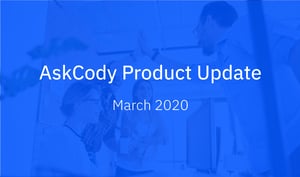This is the new Product Update from AskCody. You can look forward to receiving this every month, informing you about the latest improvements and features added to your AskCody meeting management platform, and how to get the most value from your services to gain a better workplace experience.
This post contains updates to the AskCody Platform that reduces friction and improve efficiency for both PA's, IT Administrators, and workplace employees.
Keep reading to find out what value it can bring your organisation.
Updates for March 2020 :
-
New modern Add-ins for Secretaries and PA’s with delegated access.
-
Prevent sending empty visitor lists to the reception and front desk.
-
Improved name search in the AskCody Visitors Web Portal.
-
Buffer-time - The invisible meeting extension for the Service provider.
New modern Add-ins for Secretaries and PA’s with delegated access
All Outlook Add-ins
We now offer new modern Outlook Add-ins that support Microsoft delegated access so you no longer need to maintain both VSTO's for secretaries and PA's that book meetings on behalf of others, and Add-in's for all other workplace employees. This will free up maintenance work for IT Administrators, and make the deployment of future Add-ins faster and easier.
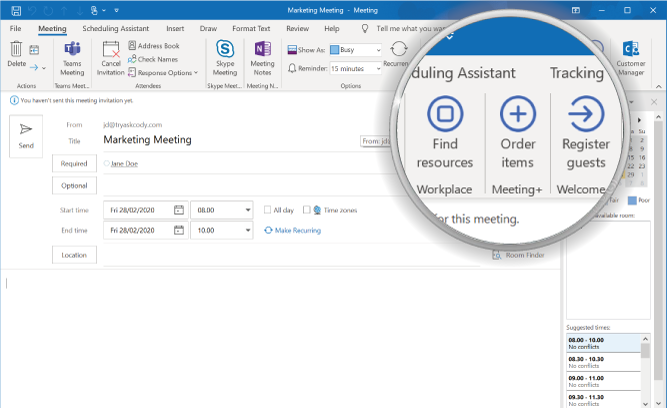
What is it? A modern Add-in that includes the delegated access functionality from Outlook.
A modern Add-in is an Add-in that can be centralized deployed, and do not require single install of the Add-in on each workplace employee computer.
Up until now, modern Add-ins wasn't supported for employees who needed to book meetings on behalf of others (PA's or Secretaries), also called delegated access in Outlook. For those employees we offered VSTO Add-ins that needed to be installed on each of the PA's and Secretaries computers. VSTO Add-ins look exactly like the modern Add-in and contained the same user experience.
But now our modern Add-ins also support delegated access.
Why is it beneficial?
Because now the IT Administrators or System owners don't have to maintain two kinds of Add-ins (Add-ins and VSTO Add-ins). And they don't have to deploy VSTO Add-ins on each of the PA's and Secretaries computers for them to book meetings and additional services on behalf of others.
Requirements:
Only for customers who have Exchange Online and the newest version of the Outlook client. Read more about the requirements.
How to get it:
-
Log in to the AskCody Portal
-
Open the Admin Center
-
Go to Add-ins
-
Copy the Manifest URL for the Add-ins you need.
-
Deploy the Add-ins to the employees.
We recommend, you deploy (push out) the "new" Add-ins to all employees using the Add-ins already, including the PA's and Secretaries that were using the VSTO Add-ins before. This makes sure all employees have the same Add-ins, and not just the PA's and Secretaries. But if it's easier for you to deploy only the new Add-ins to PA's and Secretaries feel free to do that.
The manifest URLs you see in the Management Portal are the new modern Add-ins. -
Uninstall the VSTO Add-ins on the PA's and Secretaries computer.
It is not required that you uninstall the old VSTO Add-ins, but keeping them, will result in two pairs of "Add-ins" in the Outlook Ribbon on the PA's and Secretaries computer.
Prevent sending empty visitor lists to the reception
Visitors
The improved user interface in the Visitors Add-in now prevents workplace employees from sending empty visitor lists to the reception. This removes the risk for misunderstandings to ensure a great visitor experience.
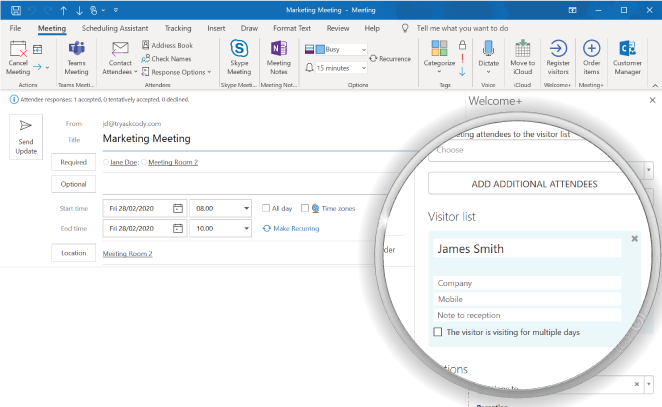
What is it?
A button named "Add Additional Attendees" in the Visitors Add-in for MS.
An additional attendee is a person that a workplace employee wants to add to the visitor list to inform the Reception or Front desk who is expected on the day of the meeting, but the visitor is not added as an attendee, with an e-mail, to the meeting in Outlook.
E.g. A school group is coming to have tour around your office, and company policies requires that they need to carry visitor badge with names, date and time of the visit. The visitors from the school don't have e-mails or you don't want to invite them to the meeting, so you can add them as additional attendees to the visitor list.
Up until now, it wasn't clear how to add the additional attendees to the visitor list, so a lot of visitor list were sent to the reception without the additional attendees visible. This is now changed so it can't be missed.
Why is it beneficial?
Because the reception no longer receives visitor lists with the wrong amount of visitors and end up not being prepared for the visitor's arrival. And because it reduces frustration for the Visitors Add-in workplace employees and give them a better users experience.
Requirements:
The AskCody Visitors Add-in for MS.
How to get it:
You don't have to do anything. The AskCody system is automatically updated.
Improved name search in the AskCody Visitors Web Portal
Visitor Management
One of the key things, when managing visitors, is to search for the visitors or the meeting host's names, to quickly notify about the guest’s arrival. It’s now also possible to search for middle names, making it faster to find hosts and provide a great visitor experience.
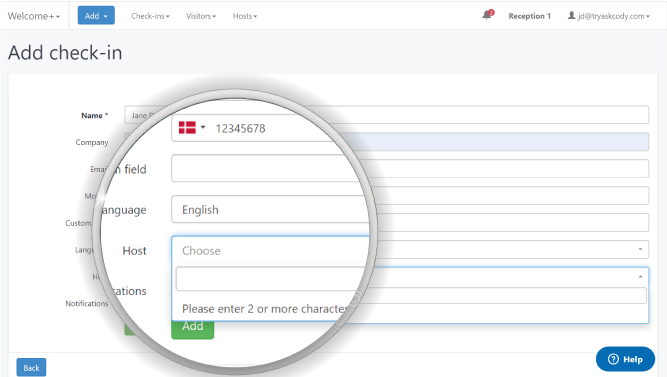
What is it?
An improved search field that support search for middle names or bits and pieces of the whole visitor or meeting host name.
Why is it beneficial?
It will reduce the time a visitor spends on checking in on the Visitors Check-in kiosk, or the time a receptionist spends on checking in the visitor, because the meeting host is now visible when searched for middel name.
Requirements:
Access to the AskCody Visitors Module.
How to get it:
You don't have to do anything. The AskCody system is automatically updated.
Buffer-time - The invisible meeting extension for the Service provider
Services
Learn all about Buffer-time that helps the Service provider management book enough time to prepare and clean a meeting room when delivering services (e.g. catering or facility services) for a meeting. Now it is even possible to enable Buffer-time per meeting room.
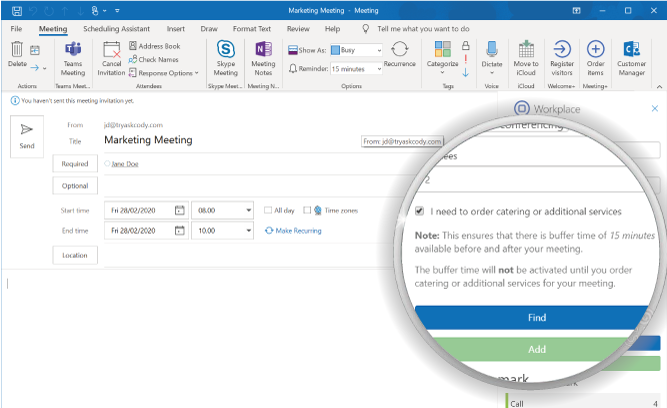
What is it?
Buffer-time is a feature that ensures that Service providers have enough time to prepare a meeting room before and after a meeting takes place. This feature adds additional minutes to the meeting duration, which are only seen in the Bookings Add-in. This is a global feature, meaning that the Buffer-time will be automatically added to every meeting that has a service order (like catering), regardless of the Service provider or the order itself.
It is important to point out that those additional minutes will not change the start and end of your meeting in your Outlook calendar. The additional Buffer-time will only be shown in the Bookings Add-in when searching for an available room for meetings with ordered services and serving as a future proof booking when you, as a meeting organizer, know that you will need services.
Thus, as long as every employee uses Bookings add-in to check meeting room availability, Buffer-time will be secured for the Service provider.
That being said, we have recently improved our buffer-time feature by allowing it to be disabled per individual calendar, giving you the flexibility to use buffer-time for only some of your meeting rooms.
How does buffer-time work?
You can set global buffer-time in the AskCody Portal in the Admin Center. Once buffer-time is enabled, you can choose the amount of time that should be set before and after the meeting for each meeting with catering or additional services. Let's say you select 15min. for before and after each meeting. When it's set, a checkbox will be present in Workplace add-in, for when catering or additional services are planned for that meeting.
Why is the possibility to disable Buffer-time per calendar important?
Since Buffer-time is a global setting, every meeting with services requested will get Buffer-time automatically added to be shown in the Bookings Add-in and will prevent meeting rooms to be added to the meeting invitation over the added Buffer-time. However, catering and facility service preparation before and after meetings can be handled differently in departments, locations and/or countries, meaning that not all Service providers and/or meetings need the extra time added to every meeting. Instead, flexibility to have back to back meetings regardless of service orders is more important, than adding default buffer-time that prevents back to back meetings to be booked. Therefore, we added the possibility to disable Buffer-time per calendar.
This means that each location can decide whether they want Buffer-time for every meeting with service or not.
Where to find it?
Global Buffer-time can be enabled in the AskCody Portal, in the Admin Center under Services Settings. This is where you can enable the feature and set the duration of Buffer-time for before the start of meeting and or after the end of the meeting.
If you want to disable Buffer-time for individual calendar, you will need to go to AskCody Admin Center and choose Integrate Calendars. When the Buffer-time is globally available, in the overview of all connected calendars, you will see a column showing if Buffer-time is enabled per individual calendar. You can filter the calendars from the ones that have Buffer-time disabled, in case it needs to be enabled per particular calendar again. If you want to disable Buffer-time per calendar, simply click Edit, and almost at the bottom of the calendar form, you will be able to disable the feature.
Note
Currently, we do not display information on which resources have Buffer-time disabled in Bookings Add-in, therefore if you disable Buffer-time per calendar, make sure to add that information in the resource description, such that the meeting organizer is aware that no Buffer-time will be added for that specific room.