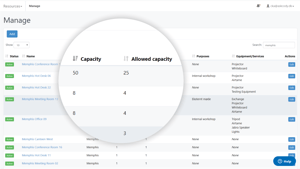Times like these require a lot of adapting to new social distancing regulations at the workplace, and the same applies to the AskCody Platform. One of the requests we have heard from our customers is the ability to reduce the number of people allowed in meeting rooms in an easy way.
To meet this request, we have made it possible to reduce the capacity of meeting rooms by a percentage across an office location. This means that if you have a meeting room with the current capacity of 8 people, you can set the Allowed capacity to e.g. 50%, to allow only 4 people at maximum in the room. By reducing the capacity (Allowed capacity) on the location affects all meeting rooms on that location at once, which reduces the potential time spent on changing the capacity on each meeting room.
This will give you the possibility to quickly adapt to the new social distancing regulation and rules, and help the employees feel safe, by securing that they cannot book rooms that do not comply with the rules.
How does it work?
When setting an Allowed capacity on a location to e.g. 50% in the AskCody Portal, all meeting rooms on that location will appear with a Allowed capacity field displaying a number of people allowed representing 50% of the original room capacity.
When updating the Allowed capacity on a location, the AskCody Bookings Add-in will also adapt to the changes, ensuring your employees only to book meeting rooms that apply to the new safety regulations.
How to set it up?
Watch the video to see how to set Allowed capacity on your meeting rooms, or follow the listed steps.
-
Navigate to the AskCody Portal.
-
Click on the menu in the upper left corner and go to the Admin Center.
-
Click on Account.
-
Choose Locations.
-
Select a specific location.
-
In the field Allowed capacity (%) set the reduction you wish in percentage.
-
(Optional) Check the reduced capacity on the meeting room, by navigating to Resources and find a meeting room on the location you just changed the Allowed capacity.